
| |
| Home | |
| FAQ | |
| Player | |
| Stage | |
| Gazebo | |
| Contrib | |
| Documentation | |
| Publications | |
| Contributors | |
| Users |
| Project |
| Download |
| Bugs/Feedback |
| Mailing lists |
| Radish |
| Old news |
| Old stuff |

|
playerv
[Utilities]
- Synopsis
playerv requires librtk. To use playerv, you must install librtk before building player.
- Usage
For example, to connect to Player on localhost at the default port (6665), and subscribe to the 0th position and sonar devices:$ playerv [-h <hostname>] [-p <port>] [--<device>:<index>] [--<device>:<index>] ...
To connect to Player on another machine (foo) at a non-default port (7000), and not subscribe to any devices:$ playerv --position:0 --sonar:0
$ playerv -h foo -p 7000
When playerv starts, a window will pop up. Click and drag with the left mouse button to pan the window. Click and drag with the right mouse buttom to zoom the window. These are the same controls as Stage 1.3.x.
Use the "Devices" menu to control device subscriptions. For devices that can be teleoperated via playerv, click the "Command" item in the submenu for that device. See below for how to teleoperate different kinds of devices.
The "View" menu offers options for changing the look of the display.
The "File" menu offers options for dumping JPG and PPM screenshots and making MPEG movies (to make movies, you must have enabled movie support when building librtk).
- Features
playerv provides teleoperation of the following kinds of devices:
- position : In velocity mode (the default), click and drag with the left mouse button to set desired velocity vector (this will only work if the underlying driver supports velocity control; most position drivers do). In position mode (select "Position mode" from the device's submenu), click and drag with the left mouse button to set a position target (this will only work if the underlying driver support position control; vfh is one example).
- ptz : Click and drag the green circle to pan and zoom; click and drag the blue circle to tilt.
- Screenshots
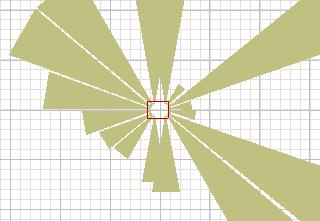
Screenshot of playerv showing position and sonar data
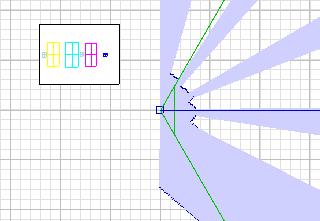
Screenshot of playerv showing position, laser, blobfinder, and ptz data
Generated on Tue May 3 14:16:13 2005 for Player by
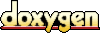 1.3.6
1.3.6