
| |
| Home | |
| FAQ | |
| Player | |
| Stage | |
| Gazebo | |
| Contrib | |
| Documentation | |
| Publications | |
| Contributors | |
| Users |
| Project |
| Download |
| Bugs/Feedback |
| Mailing lists |
| Radish |
| Old news |
| Old stuff |

|
Installation
In principle Player should build on most modern Unix-like distributions using the standard GNU autoconf dance:
$ ./configure $ make install
In practice, this will probably install a fairly minimal set of drivers, so read on for more detailed installation instructions.
Preparing your system (recommended)
The default install path for many source packages (Player included) is:
/usr/local /usr/local/bin /usr/local/include /usr/local/lib
In some Linux distributions, however, these paths are not searched by default, leading to problems when compiling and linking. We therefore recommend that you configure your system with the following additional paths (added to your .bashrc script, for example):
export PATH=/usr/local/bin:$PATH export CPATH=/usr/local/include:$CPATH export LIBRARY_PATH=/usr/local/lib:$LIBRARY_PATH
The first line sets the executable path; the second sets the path for C and C++ header files; the third line sets the library search path. You will also need to set two more paths:
export PKG_CONFIG_PATH=/usr/local/lib/pkgconfig:$PKG_CONFIG_PATH export PYTHONPATH=/usr/local/lib/python2.3/site-packages:$PYTHONPATH
The first line sets the pkg-config path (a neat utility for mananging source dependencies); the second line is for Python extensions (the version number should match the version of Python you have installed; type "python -V" if in doubt).
Installing Gazebo (optional)
If you plan to work with the Gazebo simulation package, you need to install Gazebo before installing Player. Follow the installation instructions in the Gazebo manual.Installing RTK (recommended)
Some Player utilities use the RTK library (available from the Player website) for managing GUI functionality. This package should be installed before installing Player. The RTK source tarball is installed as follows:
$ tar xvzf librtk-src-<version>.tar.gz $ cd librtk-src-<version> $ ./configure
Check the output of the configure script to make sure the package will be installed in a sensible place. Now build and install:
$ make $ su $ make install $ exit
Standard installation
The Player source tarball is installed as follows:
$ tar xvzf player-<version>.tar.gz $ cd player-<version> $ ./configure
Note the final output of the configure script: it will tell you what will be built, and where it will be installed. Once you are satisfied, build and install the package:
$ make $ su $ make install $ exit
Player is now ready to run.
Local installation (does not require root access)
Some users prefer to install Player in their home directory (e.g., /home/[username]/local) rather than in a system directory. This is useful if you are working on shared machines and/or lack root access. Naturally, local installs can make it a bit tricky for Player (and other packages) to find the right headers, libs and so on. Here, then, is the recommended way to do it:
- Pick a spot for "local" installs; for me it is "/home/[username]/local". The install scripts will create relevant subdirs under this, such as: /home/[username]/local/bin /home/[username]/local/include /home/[username]/local/lib
- Set up the necessary compiler paths in your .bashrc (or whatever) script; e.g.:
The first line sets the executable path; the second sets the path for C and C++ header files; the third line sets the library search path.export PATH=~/local/bin:$PATH export CPATH=~/local/include:$CPATH export LIBRARY_PATH=~/local/lib:$LIBRARY_PATH
- Set up some additional paths in your .bashrc (or whatever):
The first line sets the pkg-config path (for applications using pkg-config, which will be everything in the Player/Stage/Gazebo project pretty soon); the second line is for Python extensions (the version number should match the version of Python you have installed; type "python -V" if in doubt).export PKG_CONFIG_PATH=~/local/lib/pkgconfig:$PKG_CONFIG_PATH export PYTHONPATH=~/local/lib/python2.3/site-packages:$PYTHONPATH
- Build RTK using the "--prefix" argument:
Note the final output of the configure script: it should tell you that RTK will be installed in your home directory.$ ./configure --prefix=/home/[username]/local $ make install
- Build Player using the "--prefix" argument:
Note the final output of the configure script: it should find your local installation of RTK and tell you that Player will be installed in your home directory.$ ./configure --prefix=/home/[username]/local $ make install
Everything should now work seamlessly, and your locally installed packages will be used in preference to any system-wide defaults.
Installing Stage 1.3.x (optional)
If you plan to work with the Stage simulation package, you need to install Stage after installing Player. Follow the installation instructions in the Stage manual.
In a nutshell, after installing Player, './configure; make; make install' should get Stage installed (provide the same --prefix argument to Stage's configure as you did for Player). Note that in order to build the Stage GUI (it can run without a GUI, but it's not much fun), you must first install RTK.
Problem-solving
TODOGenerated on Tue May 3 14:16:08 2005 for Player by
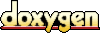 1.3.6
1.3.6