World with Graphical User Interface
The Stage window consists of a menu bar, a view of the simulated world, and a status bar.The world view shows part of the simulated world. You can zoom the view in and out, and scroll it to see more of the world. Simulated robot devices, obstacles, etc., are rendered as colored polygons. The world view can also show visualizations of the data and configuration of various sensor and actuator models. The View menu has options to control which data and configurations are rendered.
API: Stg::StgWorldGui
Worldfile Properties
- Summary and default values
window ( # gui properties center [0 0] size [700 740] scale 1.0 # model properties do not apply to the gui window )
- Details
- title [string]
- the string displayed in the window title bar. Defaults to the worldfile file name.
- size [width:int width:int]
- size of the window in pixels
- center [x:float y:float]
- location of the center of the window in world coordinates (meters)
- scale [?:double]
- ratio of world to pixel coordinates (window zoom)
- title [string]
Using the Stage window
Scrolling the view
Left-click and drag on the background to move your view of the world.
Zooming the view
Right-click and drag on the background to zoom your view of the world. When you press the right mouse button, a circle appears. Moving the mouse adjusts the size of the circle; the current view is scaled with the circle.
Saving the world
You can save the current pose of everything in the world, using the File/Save menu item. Warning: the saved poses overwrite the current world file. Make a copy of your world file before saving if you want to keep the old poses.
Saving a screenshot
The File/Export menu allows you to export a screenshot of the current world view in JPEG or PNG format. The frame is saved in the current directory with filename in the format "stage-(frame number).(jpg/png)".
You can also save sequences of screen shots. To start saving a sequence, select the desired time interval from the same menu, then select File/Export/Sequence of frames. The frames are saved in the current directory with filenames in the format "stage-(sequence number)-(frame number).(jpg/png)".
The frame and sequence numbers are reset to zero every time you run Stage, so be careful to rename important frames before they are overwritten.
Pausing and resuming the clock
The Clock/Pause menu item allows you to stop the simulation clock, freezing the world. Selecting this item again re-starts the clock.
View options
The View menu allows you to toggle rendering of a 1m grid, to help you line up objects (View/Grid). You can control whether polygons are filled (View/Fill polygons); turning this off slightly improves graphics performance. The rest of the view menu contains options for rendering of data and configuration for each type of model, and a debug menu that enables visualization of some of the innards of Stage.
Generated on Thu Jan 7 17:42:16 2010 for Stage by
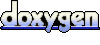 1.5.5
1.5.5
