
| |
| Home | |
| FAQ | |
| Player | |
| Utilities | |
| Stage | |
| Gazebo | |
| Contrib | |
| Documentation | |
| Publications | |
| Contributors | |
| Users |
| Project |
| Download |
| Bugs/Feedback |
| Mailing lists |
| Radish |
| Old news |
| Old stuff |
 |
Installation (Linux)
Gazebo relies on a number of third-party libraries that make installation a little bit tricky. If things go wrong, please check the Problem-solving section and the archives of the Gazebo mailing list. Please read the instructions below carefully before reporting posting to the mailing list.These are the Linux installation instructions, OS X users should go here.
Preparing your system
The the GUI component of Gazebo requires two third-party packages that may not be installed on your system; if you plan to use the GUI, install these packages before proceeding:
- SWIG (Simplified Wrapper and Interface Generator).
The default install path for many source packages (Gazebo included) is:
/usr/local /usr/local/bin /usr/local/include /usr/local/lib
In some Linux distributions, however, these paths are not searched by default, leading to problems when compiling and linking some packages. We therefore recommend that you configure your system with some additional paths (added to your .bashrc script, for example):
export PATH=/usr/local/bin:$PATH export CPATH=/usr/local/include:$CPATH export LIBRARY_PATH=/usr/local/lib:$LIBRARY_PATH
The first line sets the executable path; the second sets the path for C and C++ header files; the third line sets the library search path. You will also need to set two more paths:
export PKG_CONFIG_PATH=/usr/local/lib/pkgconfig:$PKG_CONFIG_PATH export PYTHONPATH=/usr/local/lib/python2.3/site-packages:$PYTHONPATH
The first line sets the pkg-config path (a neat utility for mananging source dependencies); the second line is for Python extensions (the version number must match the version of Python you have installed; type "python -V" if in doubt).
Selecting an installation method
First-time users should read the section on minimal installations to get a basic version of Gazebo up and running. More advanced users may wish to consult one of the following:
- Minimal installation
- Full installation (with OPCODE support)
- Local installation (does not require root access)
Minimal installation
The minimal Gazebo build requires the OpenDynamicsEngine (ODE), which is very probably not installed on your system (or not installed correctly).
- Install ODE 0.5: Note that the
$ tar xvzf ode-0.5.tgz $ cd ode-0.5 $ make configure $ make ode-lib $ su $ cp -r include/ode /usr/local/include/ $ cp lib/libode.a /usr/local/lib/ $ exit
ranlibstep is only necessary for OS X installations. If in doubt, you should also read the INSTALL file that comes with the ODE distribution (but don't necessarily believe everything it tells you).
- Install Gazebo: Note the final output of the configure script: it will tell you what will be built, and where it will be installed. Once you are satisfied, build and install the package:
$ tar xvzf gazebo-<version>.tar.gz $ cd gazebo-<version> $ ./configure
$ make $ su $ make install $ exit
Gazebo is now ready to run; try:
$ gazebo /usr/local/share/gazebo/worlds/example1.world
This will start the server in console mode (no GUI). Assuming you have all the GUI dependencies installed, you can run in graphical mode using:
$ wxgazebo /usr/local/share/gazebo/worlds/example1.world
Full installation (with OPCODE support)
Some models (e.g., terrains and roads) require the OPCODE collision detection library (now part of the ODE distribution). The following steps are required to build ODE with OPCODE support.
- Install (or re-install) ODE with OPCODE enabled; this requires some editing of the ODE configuration files: Open the file
$ tar xvzf ode-0.5.tgz $ cd ode-0.5
config/user-settings, and change the defaultOPCODE_DIRECTORY:whereOPCODE_DIRECTORY=[srcdir]/OPCODE/
[srcdir]is the fully qualified path to the ODE source distribution. I.e., if the original ODE tarball is in/home/[username]/tmp, this should read/home/[username]/tmp/ode-0.5/OPCODE/. Note that the comments for this section of the settings file are bogus; ignore them. Finish installing ODE:$ make configure $ make ode-lib $ su $ cp -r include/ode /usr/local/include/ $ cp lib/libode.a /usr/local/lib/ $ exit
- Install (or re-install) Gazebo Pay close attention output of the configure script and make sure the Terrain and Road models will be built. Once you are satisfied, finish the installation:
$ tar xvzf gazebo-src-<version>.tar.gz $ cd gazebo-src-<version> $ ./configure
$ make $ su $ make install $ exit
To test the terrain model, try:
$ gazebo /usr/local/share/gazebo/worlds/terrain.world
GDAL installation (Terrain Builder)
The builder "terrain builder utility" included in the Gazebo package uses the Geospatial Data Abstraction Library (GDAL) for loading images, digital elevation maps, and so on. If you plan to use this utility, you will need to install GDAL first.The GDAL package is available in many Linux distros (including Gentoo), and can be installed in the standard fashion. If the package is not available, it must be built from source, as follows.
- Download the Geospatial Data Abstraction Library (GDAL): The GDAL installer may not set up require links for dynamic libraries, so you may have to do this yourself. For example, if GDAL-1.1 is installed in /usr/local/lib:
$ tar xvzg gdal-1.2.1.tar.gz $ cd gdal-1.2.1 $ ./configure --without-python $ make $ su $ make install $ exit
Depending on your system configuration, you may also need to adjust your library path so that the linker can find the newly installed files.$ su $ ln -s /usr/local/lib/libgdal.1.1.so /usr/local/lib/libgdal.so $ ldconfig $ exit
$ su $ echo /usr/local/lib >> /etc/ld.so.conf $ ldconfig $ exit
Local installation (does not require root access)
Some developers prefer to install Gazebo in our home directory (e.g., /home/[username]/local) rather than in a system directory. This is useful if you are working on shared machines and/or lack root access. Naturally, local installs can make it a bit tricky for Gazebo (and other packages) to find the right headers, libs and so on. Here, then, is the recommended way to do it:
- Pick a spot for "local" installs; for me it is "/home/[username]/local". The install scripts will create relevant subdirs under this, such as:
/home/[username]/local/bin /home/[username]/local/include /home/[username]/local/lib
- Set up the necessary compiler paths in your .bashrc (or whatever) script; e.g.: The first line sets the executable path; the second sets the path for C and C++ header files; the third line sets the library search path.
export PATH=~/local/bin:$PATH export CPATH=~/local/include:$CPATH export LIBRARY_PATH=~/local/lib:$LIBRARY_PATH
- Set up some additional paths in your .bashrc (or whatever): The first line sets the pkg-config path (for applications using pkg-config, which will be everything in the Player/Stage/Gazebo project pretty soon); the second line is for Python extensions (the version number should match the version of Python you have installed; type "python -V" if in doubt).
export PKG_CONFIG_PATH=~/local/lib/pkgconfig:$PKG_CONFIG_PATH export PYTHONPATH=~/local/lib/python2.3/site-packages:$PYTHONPATH
- (Optional) Install ODE locally:
$ tar xvzf ode-0.5.tgz $ cd ode-0.5 $ make configure $ make ode-lib $ cp -r include/ode /home/[username]/local/include/ $ cp lib/libode.a /home/[username]/local/lib/
- Build Gazebo using the "--prefix" argument: Note the final output of the configure script: it should tell you that Gazebo will be installed in your home directory.
$ ./configure --prefix=/home/[username]/local
- Build and install the package:
$ make $ make install
Everything should now work seamlessly, and your locally installed packages will be used in preference to any system-wide defaults.
Problem-solving
GDAL installation (Terrain Builder)
If you are getting a linker error "cannot find -lgdal", check you ld.so.conf settings as described above.Missing dependencies
Occasionally, you may find that certain third-party libraries are not installed on you system; theconfigure script will let you know what libraries are missing, from which you can figure out what additional packages need to be installed.All of the packages below should be available with your distribution (this includes OS X, either from Apple, or via Fink).
- GL, GLU, GLUT
- libxml2
- zlib
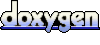 1.4.2
1.4.2