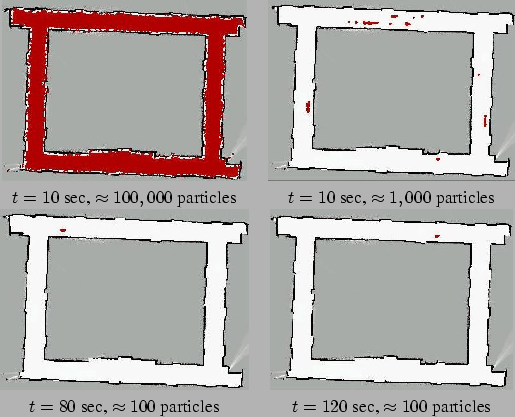 |
The amcl driver implements the Adaptive Monte-Carlo Localization algorithm described by Fox [2]. At the conceptual level, the amcl driver maintains a probability distribution over the set of all possible robot poses, and updates this distribution using data from odometry, sonar and/or laser range-finders. The driver also requires a pre-defined map of the environment against which to compare observed sensor values. At the implementation level, the amcl driver represents the probability distribution using a particle filter. The filter is ``adaptive'' because it dynamically adjusts the number of particles in the filter: when the robot's pose is highly uncertain, the number of particles is increased; when the robot's pose is well determined, the number of particles is decreased. The driver is therefore able make a trade-off between processing speed and localization accuracy.
As an example, consider the sequence of images shown in Figure 7.1. This sequence shows the filter converging from an initial configuration in which the pose of the robot is entirely unknown to a final configuration in which the pose of the robot is well determined. At the same time, the number of particles in the filter decreases from 100,000 to less than 100.
The amcl driver has the some of the usual features - and failures - associated with simple Monte-Carlo Localization techniques:
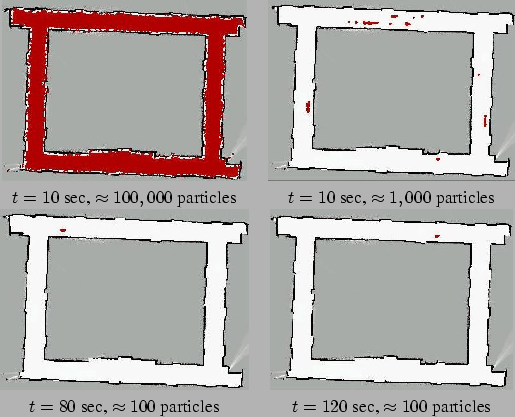 |
At the time of writing, this driver is still evolving. The sensor models, in particular, are currently over-simplified and under-parameterized (there are lots of magic numbers lurking about the place). Consequently, while this driver is known to work for certain hardware configurations (think Pioneer2DX with a SICKLMS200 laser range-finder), other configurations may require some refinement of the sensor models.
Supported interfaces:
Required devices:
Supported configuration requests:
| Name | Type | Default | Meaning |
|
position_index | integer | 0 | Index of the position device to use (this will usually be an odometric device of some sort). |
|
sonar_index | integer | -1 | Index of the sonar ranging device to use; set this to -1 if you dont wish to use sonar. |
|
laser_index | integer | -1 | Index of the laser ranging device to use; set this to -1 if you dont wish to use laser. |
|
wifi_index | integer | -1 | Index of the WiFi signal-strength device to use; set this to -1 if you dont wish to use WiFi signal-strength. |
|
map_file | filename | NULL | Name of the file containing the occupancy map; see notes below for more on the map format. |
|
map_scale | length | 0.05 | Scale of the map (meters/pixel). |
|
map_negate | integer | 0 | Invert the states in the map (occupied becomes empty and empty becomes occupied); see notes below. |
|
robot_radius | length | 0.20 | Effective radius of the robot (meters); this value will be used to eliminate hypotheses that imply that the robot is co-located with an obstacle. |
|
laser_max_samples | integer | 5 | The maximum number of laser range readings to use when updating the filter. |
|
wifi_beacon_N | tuple | none | A tuple + [ "hostname" "mapfilename" ]+ describing the Nth WiFi beacon. hostname specifies the name or IP address of the beacon; mapfilename points to the WiFi signal strength map for this beacon. |
|
pf_min_samples | integer | 100 | Lower bound on the number of samples to maintain in the particle filter. |
|
pf_max_samples | integer | 10000 | Upper bound on the number of samples to maintain in the particle filter. |
|
pf_err | float | 0.01 | Control parameter for the particle set size. See notes below. |
|
pf_z | float | 3 | Control parameter for the particle set size. See notes below. |
|
init_pose | vector | [0 0 0] | Initial pose estimate (mean value) for the robot (meters, meters, degrees). |
|
init_pose_var | vector | [103103102] | Uncertainty in the initial pose estimate (meters, meters, degrees). |
|
enable_gui | integer | 0 | Set this to 1 to enable the built-in driver GUI (useful for debugging). Player must also be build with configure -enable-rtkgui for this option to have any effect. |
|
|
The odometric, sonar and laser sensor models make use of a common occupancy grid map. This map is a regular grid in which cells are in one of three states: occupied, empty or unknown (although the behavior for unknown cells is currently undefined). Maps are stored as (uncompressed) images in PGM or PNM/grayscale format: black pixels are treated as occupied cells, white pixels are treated as empty cells, and the remaining colors are treated as unknown. The interpretation of these colors may be reversed (white is occupied, black is unknown) by setting the map_negate flag in the configuration file. This flag is particularly handy if you wish to use the same image file as both a map and a Stage bitmap.
TODO: WiFi maps
The origin of the global coordinate system corresponds to the center of occupancy grid map. Standard coordinate orientation is used; i.e., positive x is towards the right of the map, positive y towards the top of the map.
The number of particles in the filter can be controlled using the configuration file parameters pf_err and pf_z. Specifically, pf_err is the maximum allowed error between the true distribution and the estimated distribution, while pf_z is the upper standard normal quantile for (1 - p), where p is the probability that the error on the estimated distribution will be less than pf_err. If you dont know what that means, dont worry, I'm not exactly sure either. See [2] for a more meaningful explanation.
Many factors affect the speed at which the amcl driver runs, but the following tips might be helpful:
The two key factors affecting memory usage are:
The following configuration file illustrates the use of the amcl driver on a Pioneer robot equipped with a SICK LMS200 scanning laser range finder:
position:0
(
driver "p2os_position"
port "/dev/ttyS1"
)
laser:0
(
driver "sicklms200"
port "/dev/ttyS2"
)
localize:0
(
driver "amcl"
position_index 0
laser_index 0
map_file "mymap.pgm"
map_scale 0.05
)
Naturally, the port, map_file and map_scale values
should be changed to match your particular configuration.
The amcl driver is not supported natively in Stage. Users must therefore employ a second Player server configured to use the passthrough driver (see Section 7.31). The basic procedure is as follows.
... position (port 6665 laser ()) ...Stage will create one robot (position device) with a laser, and create a Player server on port 6665.
player -p 7000 amcl.cfgwhere the configuration file amcl.cfg looks like this:
position:0
(
driver "passthrough"
port 6665 index 0
)
laser:0
(
driver "passthrough"
port 6665
index 0
)
localize:0
(
driver "amcl"
position_index 0
laser_index 0
map_file "cave.pnm"
map_scale 0.03
map_negate 1
)
The second Player server will listen on port 7000; clients connecting
to this server will see a robot with position, laser and
localize devices. The map file cave.pnm can be the same
file used by Stage to create the world bitmap.
TODO