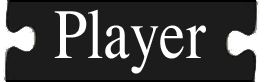Cross-compiling
[Tutorials]
Introduction
While Player is most often used on laptop- or workstation-class machines, it is also intended to run on less powerful embedded systems. Over the years, Player has been used on a variety of such systems, including the iPaq, Intel Stayton, nanoEngine, and Gumstix. These systems are not powerful enough to run a compiler, and they generally have a different architecture from your desktop machine (e.g., ARM instead of x86), which means that you need to cross-compile programs to run on them.This document gives some guidance to help in cross-compiling Player. Beware that cross-compiling is fairly complicated, and that the information given here is by no means a complete treatment of the subject.
An example to work with
When cross-compiling, the build system is the one where the compiling is happening, and the host system is the one where the compiled program will eventually run. Throughout this document, we'll assume that you your build system is x86-linux (e.g., a Linux workstation or laptop) and that your host system is arm-linux (e.g., a Gumstix). This is probably the most common setup. If your situation is different, then just mentally translate the system-specific names used below.Prerequisites
First, you need an x86-linux to arm-linux toolchain. There are a variety of ways to get a toolchain, including building it yourself from scratch. Unless you're looking to grow hair on your chest, I suggest getting a pre-built toolchain.The toolchain must include C++ support, since much of Player is written in C++.
- Note:
- (Gumstix): In
gumstix-buildroot/Makefile, setINSTALL_LIBSTDCPP:=true.
- Note:
- (uClibc): Set
UCLIBC_HAS_FULL_RPC=yin the uClibc .config file.(Gumstix): To effect the above change, set
UCLIBC_HAS_FULL_RPC=yingumstix-buildroot/uClibc.config.
bin directory where the cross-compiling executable tools, such as arm-linux-gcc and arm-linux-ld reside. Add this directory to your PATH.
- Note:
- (Gumstix) : These tools are in
gumstix-buildroot/build_arm_nofpu/staging_dir/bin.
Configuration
We'll use the builtin autotools support for cross-compilation. Basic configuration of Player goes like this:$ ./configure --build=x86-linux --host=arm-linux
The above configuration will build the default configuration of Player, which means that all drivers that can be built will be included. If you're looking to minimize the footprint of Player for your embedded system, you can enable just the drivers you'll need. For example, when I build Player to control a Roomba that is equipped with a Hokuyo URG laser, I configure it like so:
$ ./configure --build=x86-linux --host=arm-linux --disable-alldrivers --enable-roomba --enable-urglaser
The default configuration also uses shared libraries if possible. This can complicate transferring Player to the embedded system because you have to copy a bunch of supporting files. I usually disable shared library support:
$ ./configure --build=x86-linux --host=arm-linux --disable-shared --disable-alldrivers --enable-roomba --enable-urglaser
Compilation
Assuming configuration went well, all you need to do is:$ make
$ arm-linux-strip server/player