Installation
[Stage User Guide]
Important: If you plan to use Stage with Player, Player must be properly installed before you install Stage.
Quick start
Install Player first, then Stage, using the standard GNU autotools build system: download and extract the tarballs, then ./configure ; make install.
Standard install procedure
To install Stage in the default location, follow these steps:
-
If you plan to use Player with Stage, make sure Player is installed and working. See the Player documentation for instructions.
-
Download the latest Stage source tarball (stage-src-<version>.tgz) from http://playerstage.sf.net
-
Uncompress and expand the tarball:
$ tar xzvf stage-<version>.tgz -
`cd' into Stage's source directory:
$ cd stage-<version> -
To configure Stage with default settings:
$ ./configure
-
Compile Stage:
$ make -
Test to see if Stage works by running the stest program:
src/stest worlds/simple.world robot1
If you see a robot running around, your build was successful. If not, you need to debug. See the website and user groups for debugging help. -
Install Stage. By default, Stage will be installed in
/usr/localso you need to become root for this step. Remember to return to your normal user ID afterwards.
$ make install
Using Player/Stage
Unlike some earlier versions, this version of Stage is not a program that you run standalone, and there is no binary called "Stage". Instead, Stage provides a Player extension, or "plugin", which adds simulated robots to Player. To use the Player/Stage system, you run the "player" program with appropriate configuration files. See the documentation [libstageplugin - Stage plugin driver for Player] for details and examples.
You can also create your own custom robot simulations independently of Player by using the libstage C library directly in your code. See the documentation [libstage API reference] for details.
Customized installations
Stage follows the standard GNU autotools conventions for build and install options. To see a list of all the available configuration options, do this:
./configure --help
The most important option is --prefix, used to change the installation directory from the default (which varies from system to system, but is usually /usr/local). In general, Stage should get the same prefix you used to install Player. Prefixes must be absolute paths, i.e. a complete path starting with a '/'.
For example, you might want to install Stage your home directory because you don't have root access:
$./configure --prefix=/home/harrison/PS
These instructions assume that Player was configured with the same prefix. The command line to do this is probably the same, but you should check the Player instructions just in case.
Generated on Thu Dec 13 13:55:22 2007 for Stage by
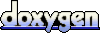 1.4.6
1.4.6
