
| |
| Home | |
| FAQ | |
| Player | |
| Utilities | |
| Stage | |
| Gazebo | |
| Contrib | |
| Documentation | |
| Publications | |
| Contributors | |
| Users |
| Project |
| Download |
| Bugs/Feedback |
| Mailing lists |
| Radish |
| Old news |
| Old stuff |
 |
OpenGL Support
Gazebo uses OpenGL to render images for both user feedback (ObserverCam model) and simulated cameras (e.g., MonoCam, StereoHead, SonyVID30 models). This document describes OpenGL concepts with which users should be familiar, and lists some limitations of particular OpenGL driver implementations.
- Offscreen rendering and the renderMethod attribute
- Support for console mode operation (no GUI; good for batch jobs).
- Support for stereo cameras (with simulated disparity maps).
- No weird X window manager artifacts in simulated camera images (as was the case with Gazebo 0.4).
Unfortunately, hardware/driver support for (accelerated) offscreen rendering currently seems to be very patchy, with at least four different methods available:
- XLIB : Render to an unmapped X window. This is just a sneaky way of using the standard on-screen rendering pipeline (to a hidden window).
- Pros: hardware accelerated
- Cons: only works on some X11 implementations (e.g. works on OS X, but not on Linux/Xorg).
- SGIX : Use the SGIX pbuffer extension (which was designed specifically for this purpose).
- Pros: hardware accelerated
- Cons: only available on some chipsets (works on NVidia; not sure about ATI).
- GLX : Use the GLX pixmap extension (write to offscreen pixmap).
- Pros: standard API.
- Cons: no hardware acceleration.
- GLXP : Use the GLX pbuffer API in GLX 1.3.
- Pros: standard API
- Cons: not supported on some drivers?
Since different platforms support different solutions, Gazebo implements methods 1, 2 and 3, selectable via the renderMethod attribute in the camera models. Users can also select the AUTO method, which automatically cycles though the methods to find one that works.
- Hardware compatability list
- Linux/nVidia
- Gentoo Linux, XOrg X11
- nVidia GeForce (various) with nVidia binary driver
- Supports: GLXP (accelerated), SGIX (accelerated), GLX (non-accelerated)
- Notes: XLIB produces corrupted images
- Linux/ATI
- Gentoo Linux, XOrg X11
- ATI ? with ATI flgrx driver
- Supports: GLXP (accelerated), GLX (non-accelerated)
- Notes: XLIB produces corrupt images; SGIX crashes Gazebo.
- OSX/nVidia
- Apple OS X 10.3, Apple X11 1.0
- nVidia with Apple drivers
- Supports: XLIB (accelerated), GLX (non-accelerated)
Please let us know of any non-working combinations.
- Performance tips
- To good approximation, rendering time is proportional to the the number cameras (since each camera must render the scene), the size of the camera image(s), and the camera update rate(s). Reducing any or all of these will increase rendering speed significantly.
- Rendering time scales with scene complexity (number of vertices). Some models are particularly vertex rich, and must be used sparingly. A good way to check the scene complexity is to force wire frame rendering using the
polygonFillattribute; this will show all of the triangles in the scene.
- Re-generate terrains with a sparser grid and/or larger error bound; this can dramatically reduce the number of vertices in a terrain.
- Turn off skins or re-create the skin model with a reduced set of vertices.
- Camera frustrums and clip planes
- The horizontal field of view.
- The aspect ratio (image width/height).
- Near and far clip planes.
The easiest way to understand these attributes is through the notion of a frustrum (depicted below).
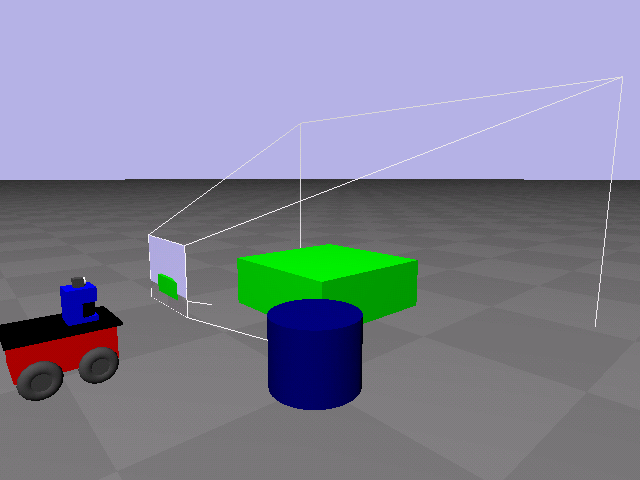
Camera frustrum
Clip values also have a second function: the ratio nearClip/farClip controls the effective resolution of the Z-buffer used by OpenGL for hidden surface removal. See the OpenGL documentation for details, but suffice to say setting the near clip to zero and the far clip to infinity is a bad idea. Lowering this ratio will lead to better quality rendering.
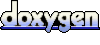 1.4.2
1.4.2